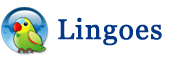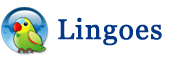The Guide of Lingoes Translator
Installation
- Download setup file of Lingoes Translator from Lingoes.net into your
hard disk.
- Double click the setup file and run it for installing.
- Click next button step by step until finish the setup.
Attention please:
- Please download the setup file from lingoes.net or other website which
be authorized by Lingoes.
- Please shut up anti-virus and firewall apps for installing without
trouble before installing.
Setup Lingoes Translator
Now Lingoes Translator has been installed into your Windows OS. You'd better
have a setup for using with facility in advance.
First, start Lingoes Translator. Click "Configuration" on left side of main
interface to activate the panel of Configuration.
Cursor Translator
Click "Translator" tag.
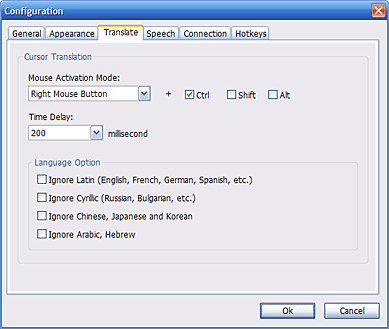
- Mouse-over
- Left Mouse Button: move cursor over targeted word and press left mouse
and hotkey to translate.
- Right Mouse Button: move cursor over targeted word and press right mouse
and hotkey to translate.
- Middle Mouse Button: move cursor over targeted word and press middle
mouse and hotkey to translate.
- Time Delay: delayed time to run above action.
General
Then, click tag General to set up.
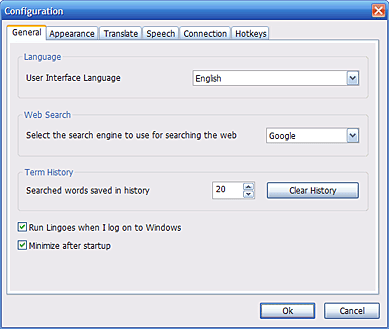
- Select the search engine to use for searching the web
- Searched words saved in history
- Run Lingoes when login Windows
- Minimize after startup
Hotkey
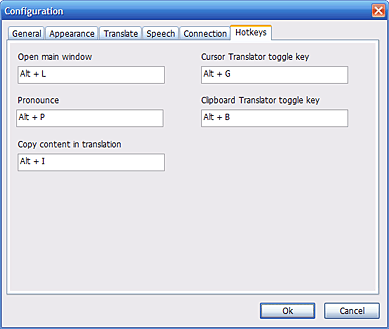
- Open main window: activate main interface of Lingoes.
- Pronounce: speak selected text.
- Copy content in translation: copy all content in result area.
- Cursor Translator toggle key: turn on/off cursor translation.
- Clipboard Translator toggle key: turn on/off clipboard translation.
Speech

- Volume: adjust volume of voice.
- Pitch: adjust pitch of voice.
- Speed: adjust speed of voice.
- Real-time pronunciation: speak it while the word is caught up by
Lingoes.
If you need more TTS, or you cannot hear the pronunciation, you can click
"Download TTS Speech Engine & Language Pack..." to visit lingoes.net and
download related files.
Install and Setup Dictionaries
- Click Dictionaries... to activate dictionaries manager;
- Lingoes Dictionaries Manager includes three parts:
- Installed Dictionaries: input words and press Enter to look it up.
- Index Group: input words to look previous and next entry in one
dictionary.
- Cursor Translator Group: for mini window of cursor translator.
- Click "Install from Lingoes" to visit lingoes.net by a pop-up website
browser and download more dictionaries, double-click the dictionary file to
install it into Lingoes Translator.
Look up words and more
- First, find

- Press Enter key after type words in blank:
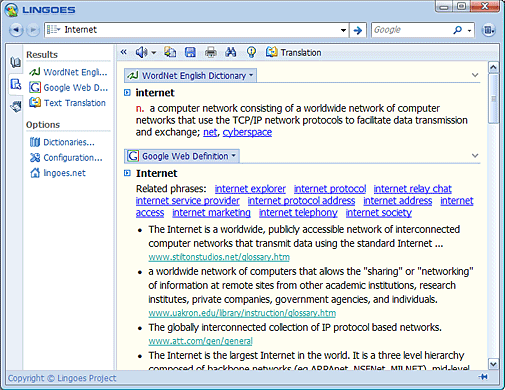
- You may click related dictionary on the right side of Lingoes to browse
the definition.
- To get more result about the words, you can still type the words in
searching engine
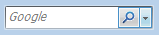 on right side of Lingoes and press Enter key, a new internet browser will
open and you can get related searching result.
on right side of Lingoes and press Enter key, a new internet browser will
open and you can get related searching result.
Tips: Lingoes provides plenty of searching engines, you can find more out in
the list.
Full Text Translation
You can input several sentences in Lingoes and get translation result by this
features while you cannot understand it or want to learn the article written by
foreign language quickly.
- Press button "Translation" on the tool bar:
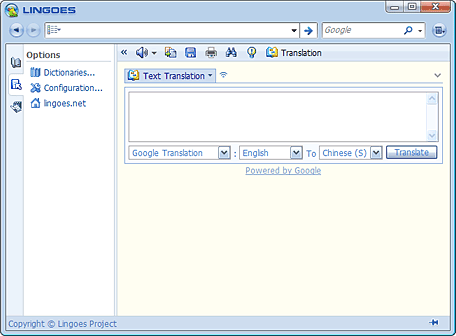
- Input original in blank textbox, then choose translate engine and
original language and target language, click button "Translate", you will
get the result sooner.
- The result mustn't be exact without any mistake. You can change other
engines to get more results and compare their translation.
Attention: The feature need online.
Pronounce selected text
Lingoes can take advantage of TTS in Windows to pronunce word, phrase,
sentence. You can listen other language by installing more TTS engines.
- Input word, and press Enter.
- Click
 or press hotkey after selecting text you need listen.
or press hotkey after selecting text you need listen.
- Then you can hear pronunciation of the text.

Copy, print and save result of searching
Lingoes allows you to copy, print, save the result of words:
- First, select the word, idiom or sentense you need.
- Then you can see the icons on the toolbar:
- Click button Print
 to print content of word in the result.
to print content of word in the result.
Appendix
Lingoes provides plenty of data and information for searching.